As part of a long effort to de-google where practical, I’ve moved away from Gmail to Hey.com email service.
The problem with decoupling anything online from Google is twofold –
1. all of your stuff already lives there – I’ve had a Gmail account for 16 years. It’s all perfectly designed to keep you in the flywheel, letting it capture your information.
2. the services are best of breed. Gmail is pretty good. Fast, works everywhere, filters nicely into subcategories.
I have no idea how to get the last 16 years of data out, in a searchable, indexed, private way. That’s for another day. This post is about futureproofing the transition to Hey.
The temptation to just set up an auto forward from Gmail to Hey won’t fix the problem. You won’t update your email address, your personal information won’t be untethered from Google, and you’ll be paying the Hey folks $99 a year for a pretty thin email client.
Do it this way instead:
Step 1: Create a new mail label: “To Be Ported”.
In Settings > See all Settings > Labels, create a new label “To Be Ported”.
In Settings > “Filters and blocked addresses”, create a new filter. If it was sent to you, skip the inbox and move it to “To Be Ported”.

Step 2: Start filtering/unsubscribing/etc.
This takes forever. Every single email you receive is either shit you don’t care about, something you should update, something you can’t update, or something that’s not worth updating yet.
Next to the new label “To Be Ported”, click the 3 dots and add 4 new sub labels. Cannot port, Irrelevant, Ported, Unsubscribed.
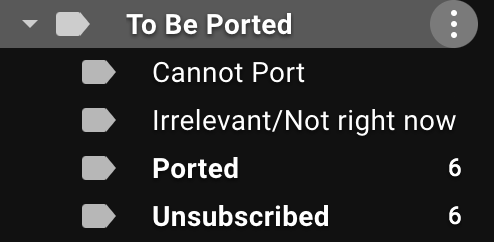
Step 2.a: Shit you don’t care about
All the mailing list subscriptions you’ve accumulated over the last 10+ years – open them one by one as they appear in the “To Be Ported” label, unsubscribe from them, and move them to the sub-label called ‘Unsubscribed’. That’s 90% of them solved by quantity.
Step 2.b: Pretty good newsletters
About half of these will allow you to click ‘Update preferences’ near the bottom of the email and change your email address on file. Of these, about half will actually work.
Generally, you’ll need to unsubscribe and then resubscribe with your new Hey.com email address.
Move all these emails to the “Ported” label – just drag them.
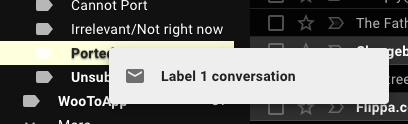
Step 2.c: The stuff you can’t port
I have no idea if I can port my icloud identity away from my gmail account. Didn’t try, not worth the hassle. Also, the emails they send me are junk. Drag these to the “Cannot Port” label. The only use for this is keeping the “To Be Ported” label empty, so you can deal with emails as they arrive.
Step 2.d: The too hard basket
My wife will probably never update my email contact. I could get around to sorting that out, but I won’t. I drop those emails in here since they are important to me but not ported.
Step 3: Once the queue dies down
I’m getting there. Once the ‘To Be Ported’ inbox slows to a dribble of new emails, it’s time for you to set up that auto forwarder. This means when a random old contact from 5 years ago emails you, it’ll go straight to the Hey.com imbox.
Create a new filter (Settings > “Filters and blocked addresses”) and send everything on over to the Hey.com address.
Step 4: Somehow get that data out of Gmail
Not sure of this yet. Enjoy your new email!